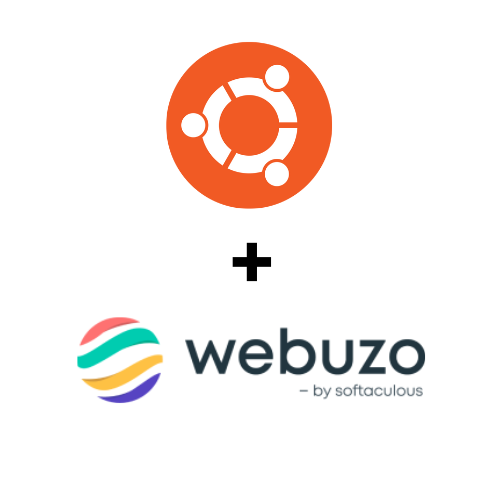Webuzo is a popular single-user control panel that allows you to manage your server and deploy various applications with ease. Here’s a step-by-step guide to installing Webuzo on Ubuntu:
Step 1: Update Your System
First, ensure your system is up to date:
Step 2: Install Required Dependencies
Webuzo requires certain packages to be installed on your server. Install these dependencies using the following command:
Step 3: Download Webuzo Installer
Navigate to your home directory and download the Webuzo installer script:
wget -N http://files.webuzo.com/install.sh
Step 4: Change Permissions for the Installer
Make the downloaded script executable:
Step 5: Run the Webuzo Installer
Execute the installer script:
This will start the installation process, which may take some time as it will download and configure the necessary packages and dependencies.
Step 6: Run installer with selected apps
Webuzo installer allows you to install webuzo with selected apps. In above example it will install Apache2, MariaDB, PHP 8 and PHP 7.4
To get more options you can checkout the following link for application names:
Step 7: Access Webuzo Admin Panel
Once the installation is complete, you can access the Webuzo admin panel,
For HTTPS:
https://your_server_ip:2005
For HTTP:
http://your_server_ip:2004
Step 8: Install Web Server and Applications
After logging into the Webuzo control panel, you can install and configure various web servers (Apache, Nginx, etc.) and applications (WordPress, Joomla, etc.) as per your requirements.
Step 9: Configure DNS (Optional)
If you plan to manage domains using Webuzo, you may need to configure the DNS settings. This can be done from the Webuzo control panel under the DNS management section.
Additional Tips:
By following these steps, you should be able to successfully install and configure Webuzo on your Ubuntu server. If you encounter any issues, refer to the official Webuzo documentation or contact support from here.