Overview
This guide will help to use available options to secure the Virtualizor panel.
Admin panel login
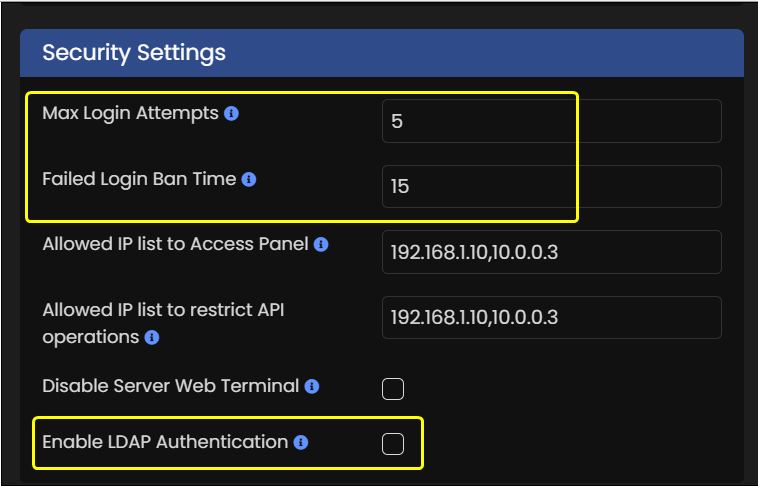
- Go to Admin panel -> Configuration -> Master Settings -> Security settings
Max Login Attempts for Admin panel can be set there.
Failed Login Ban Time will apply once the login attempts are exhausted. - Enable LDAP Authentication will help to authenticate with your external LDAP server while logging to Admin panel.
- Two factor authentication can also be used for Root or Admin from left menu with Email or Apps like Google Authenticator .
For Enduser this guide can be used :
https://www.virtualizor.com/docs/admin/enable-disable-two-factor-authentication/
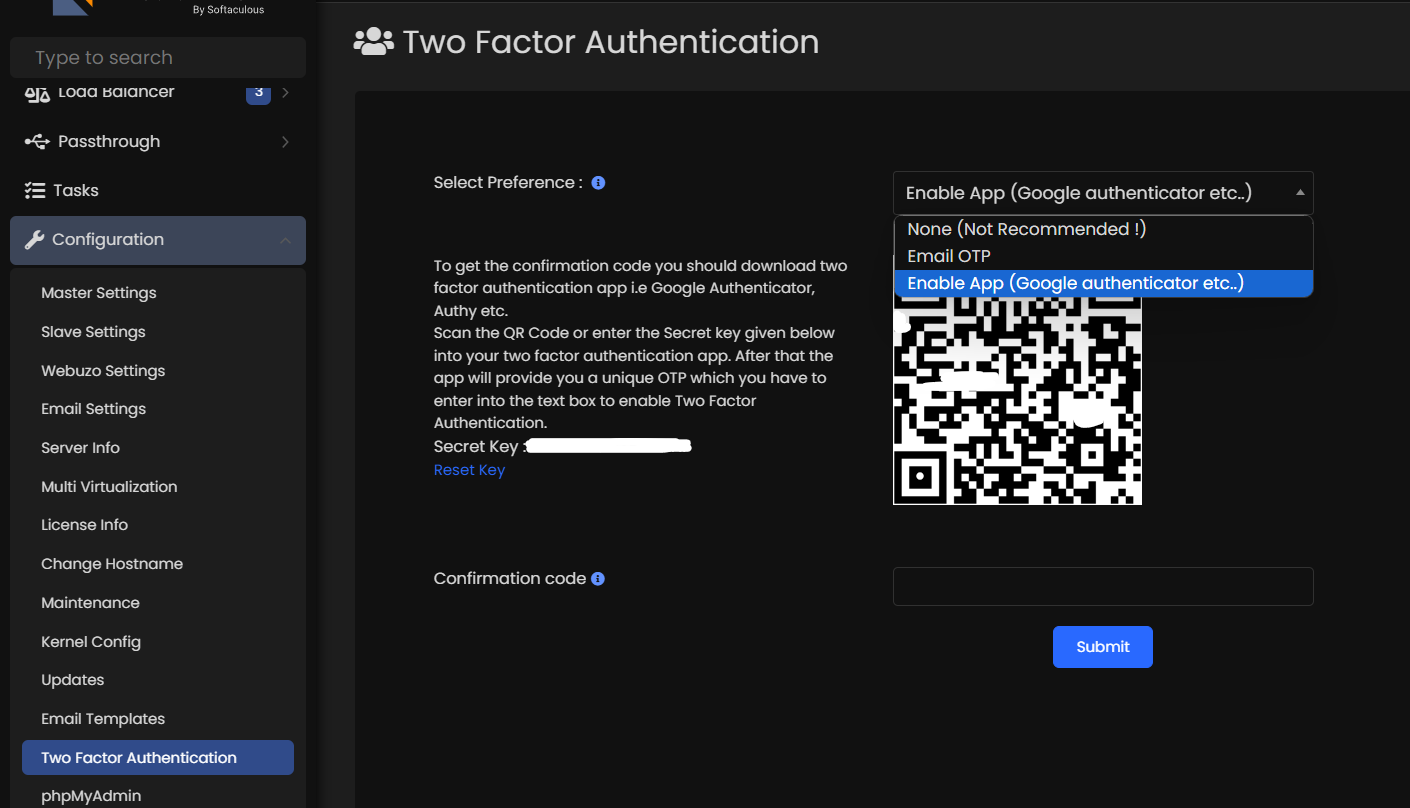
restrict panel access
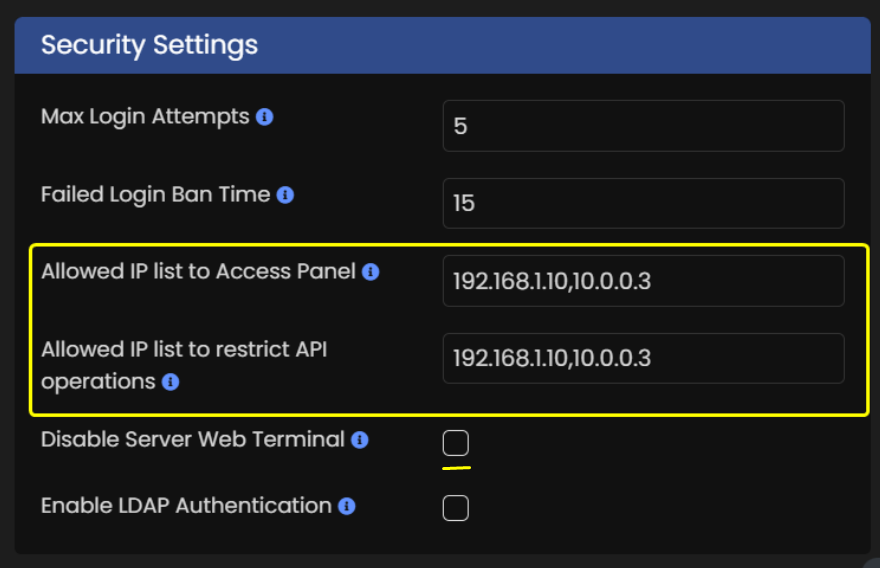
- Go to Admin panel -> Configuration -> Master Settings -> Security settings
- Allowed IP list to Access Panel : Add your IPs (comma separated if many) and save settings.
Now you will be able to access Virtualizor panel from the specified IPs ONLY. - The same applies to 'Allowed IP list to restrict API operations', only the specified IPs will be able to make an API call.
- Disable Server Web Terminal option will disable the terminal option from left menu and list servers page.
Using Domain
- You can use Admin panel over a domain with SSL installed and use Enduser panel with another domain and it can have proxy enabled. (viz, Cloudflare)
Using Enduser panel over a proxied domain will require making Enduser panel available over standard web ports :
https://www.virtualizor.com/docs/admin/standard-web-ports/
This will also ensure not revealing server's IP address.
You can also enable 'Hide VNC details' option in Configuration->Master settings so that it does not reveals the server's IP where the VPS exists.
Firewall
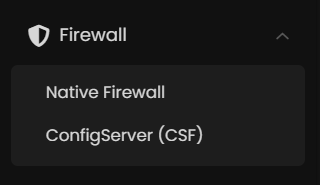
- You can enable firewall options from left menu for the server.
We have option for our firewall which uses iptables to apply rules.
virtfirewall is the service name when you use Native Firewall option from left menu.
This guide can be checked to use the option :
https://www.virtualizor.com/docs/admin/firewall/ - If you want to use CSF then you can use it as well from left menu :
https://www.virtualizor.com/docs/professional-features/configserver-csf/
