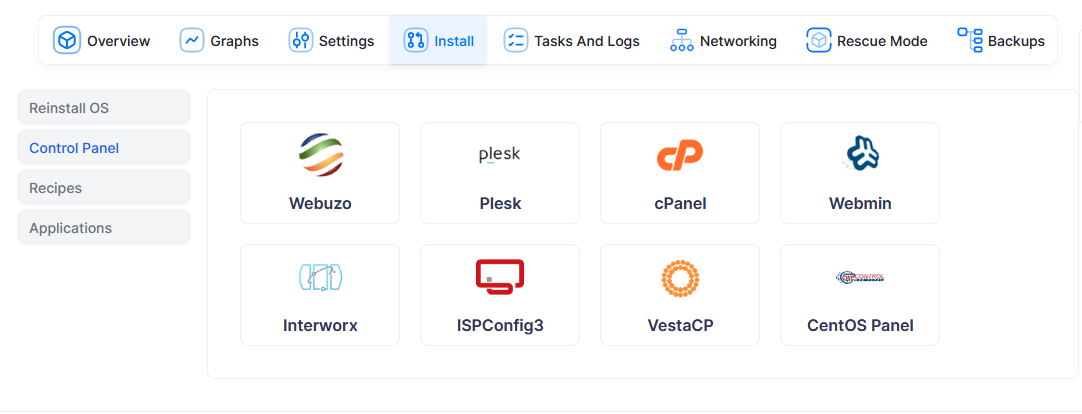
Steps to add custom control panel
You can follow these steps to add your own custom panel option which can be shown on enduser.
Pre-requisites
1) Panel installation script file
2) Os compatibility list
3) Png photo
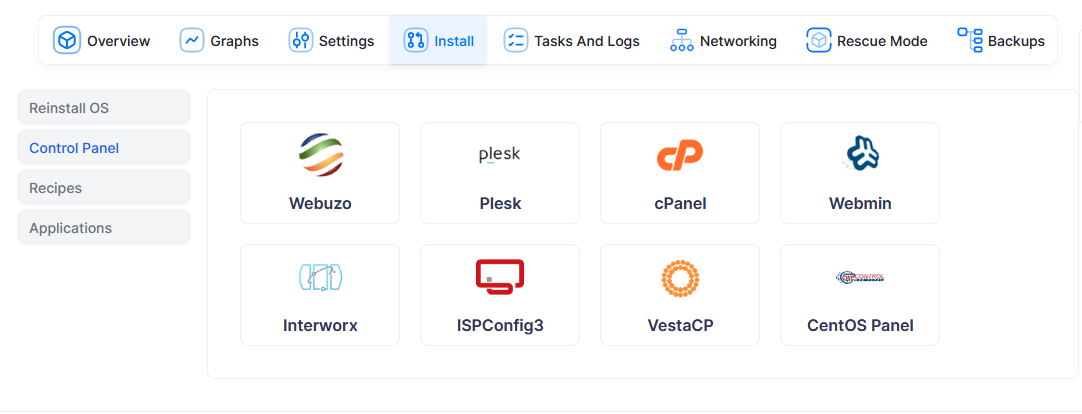
You can follow these steps to add your own custom panel option which can be shown on enduser.
1) Panel installation script file
2) Os compatibility list
3) Png photo
