Requirements
Live migration on KVM Virtualizor is available since 3.0.6 (release candidate version) and the feature is in beta.
- It is recommended to migrate between same hardware structure and OS to avoid issues.
- For this feature to work, having a shared storage is not mandatory.
- IP pool on panel (assuming its routed to work on source and destination servers) should be shared amongst servers.
- ISO, if attached to the VM, should also be shared on destination server before migration.
- VPS should not be powered off for starting live migration.
- Live migration will not sparse the VPS disk if its using Thin-LVM on source server.
- Destination server's hostname should NOT be set to 'localhost'.
- Handling the progress of live migration task on tasks page is pending and will be available soon.
- Live migration from Intel CPU to AMD is currently not working if CPU mode is set to "host-model" for vps.
- Live migration uses ports from 49152 to 49215, If they are blocked then migration will be affected.
live migration at 99% progress
If the transfer logs in live migration task shows its stuck in 99% then it's most likely due to the current downtime set for the VPS.
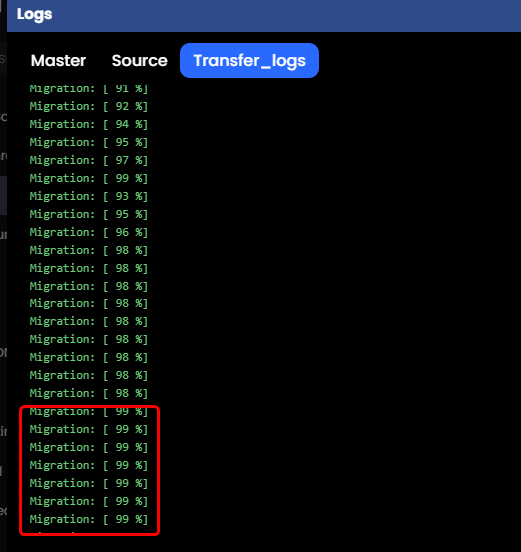
You can check the expected downtime for VPS on Source server :
virsh domjobinfo VID
You can find VID on list VPS page
Log Output Example for CentOS 7 host:
[root@centos7 ~]# virsh domjobinfo v1001
Job type: Unbounded
Time elapsed: 1156 ms
Data processed: 104.983 MiB
Data remaining: 2.568 GiB
Data total: 3.923 GiB
Memory processed: 104.983 MiB
Memory remaining: 2.568 GiB
Memory total: 3.923 GiB
Memory bandwidth: 191.744 MiB/s
Dirty rate: 0 pages/s
Iteration: 0
Constant pages: 328857
Normal pages: 26269
Normal data: 102.613 MiB
Expected downtime: 3000 ms
Setup time: 32 ms
You can then set a higher downtime value on the slave server for the VPS.
View existing downtime :
virsh migrate-getmaxdowntime VID
You can set new downtime based on the domjobinfo command output where it shows expected downtime.
Set new downtime value (As per your suitable value) :
virsh migrate-setmaxdowntime VID <milliseconds>
Increasing downtime should make the migration finish faster.
Connection refused
While checking in live migration task, if you see something similar to following image as seen for transfer logs :
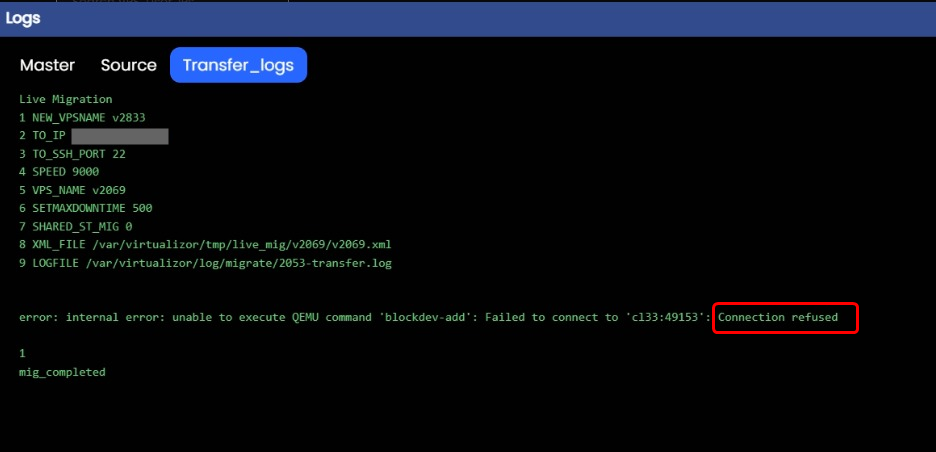
1. Then mostly this error is due to firewall active on your source and destination server.
Live migration uses ports from 49152 to 49261, If there is any firewall restricting this, you will need to allow these ports.
For iptables
For Firewalld
firewall-cmd --reload
2. Also make sure root login is enabled on your servers.
3. Check if the source server can connect to the destination server using virsh.
On attempting migration from panel, Virtualizor will generate the ssh key file : /var/virtualizor/ssh-keys/id_rsa
Replace Destination-server with the server's IP and ssh-port with its SSH port.
4. Check if hosts file (/etc/hosts) is having correct entry of your server.
On attempting migration from panel, Virtualizor will add entry for destination server in /etc/hosts file on the Source server.
