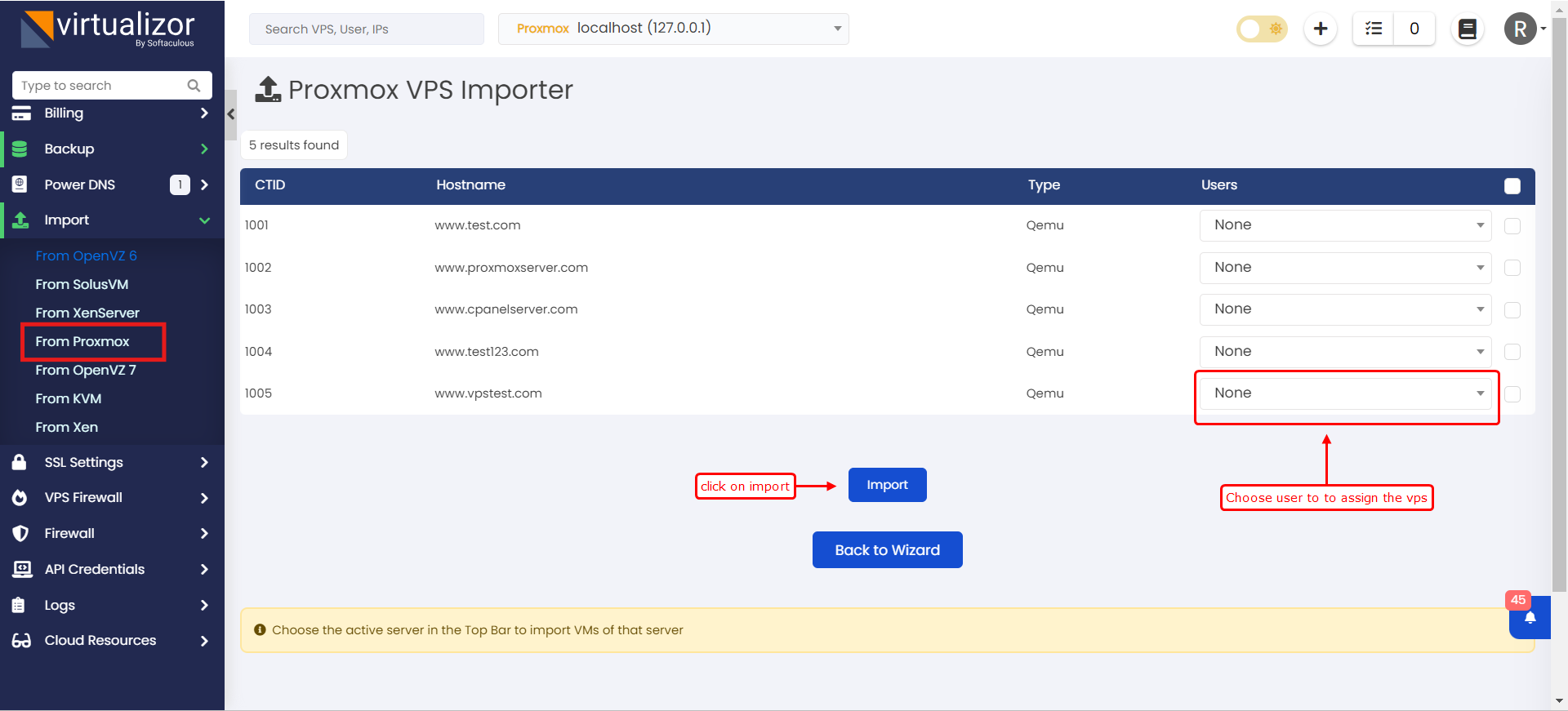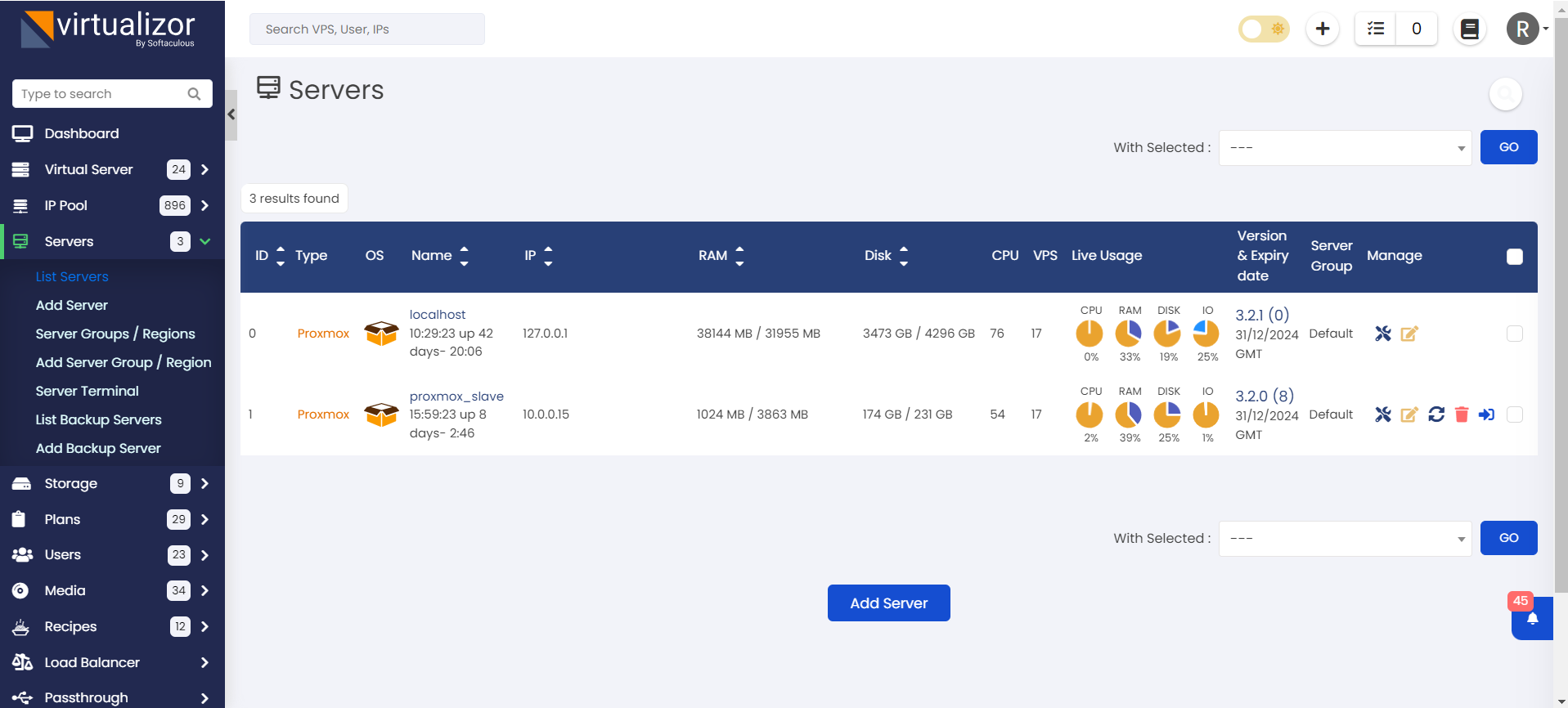Overview
This guide will show you how to Import Proxmox VMs(Openvz/Lxc/Qemu) into Virtualizor.
Your Proxmox control panel will continue to work during and after the import.
The Process
The process to import Proxmox cluster (Master and slave both running on Proxmox) is as follows :
- Install Virtualizor on all Proxmox servers from which VMs are to be imported.
- Add all the newly installed Virtualizor Slaves to the newly installed Virtualizor Master.
- In the newly installed Virtualizor Admin Panel -> Import -> From Proxmox wizard see the Nodes are showing properly.
- The Users, Storages and VMs will be imported on a per Node basis by changing the Active Server in the top bar.
The process to import Proxmox (Only single Proxmox server which will be added as Slave in Virtualizor Master) is as follows :
- Install Virtualizor on all Proxmox server from which VMs are to be imported.
- In the newly installed Virtualizor Admin Panel -> Import -> From Proxmox wizard see the Nodes are showing properly.
- Follow the steps of importing VMs as per wizard.
- Add this server as a Virtualizor Slaves to the Virtualizor Master.
Install Virtualizor on Master or each node in the Proxmox cluster
You will need to install Virtualizor on the Proxmox Master or each node in the Proxmox cluster.
This will not disturb Proxmox Servers as Virtualizor uses the EMPS Stack maintained by Virtualizor team which is independent of Proxmox.
You will need to install Virtualizor Proxmox.
Add Slaves
Now you will need to add the Virtualizor Slave Servers installed on top of Proxmox Servers.
The process to add a Slave server is the same as adding any Virtualizor Slave.
Note : If you don't have a Proxmox cluster you can skip this.
Proceed to see all the slaves have been added properly.
In the newly installed Virtualizor Admin Panel go to Import -> Import Proxmox wizard and click on the View Nodes utility.
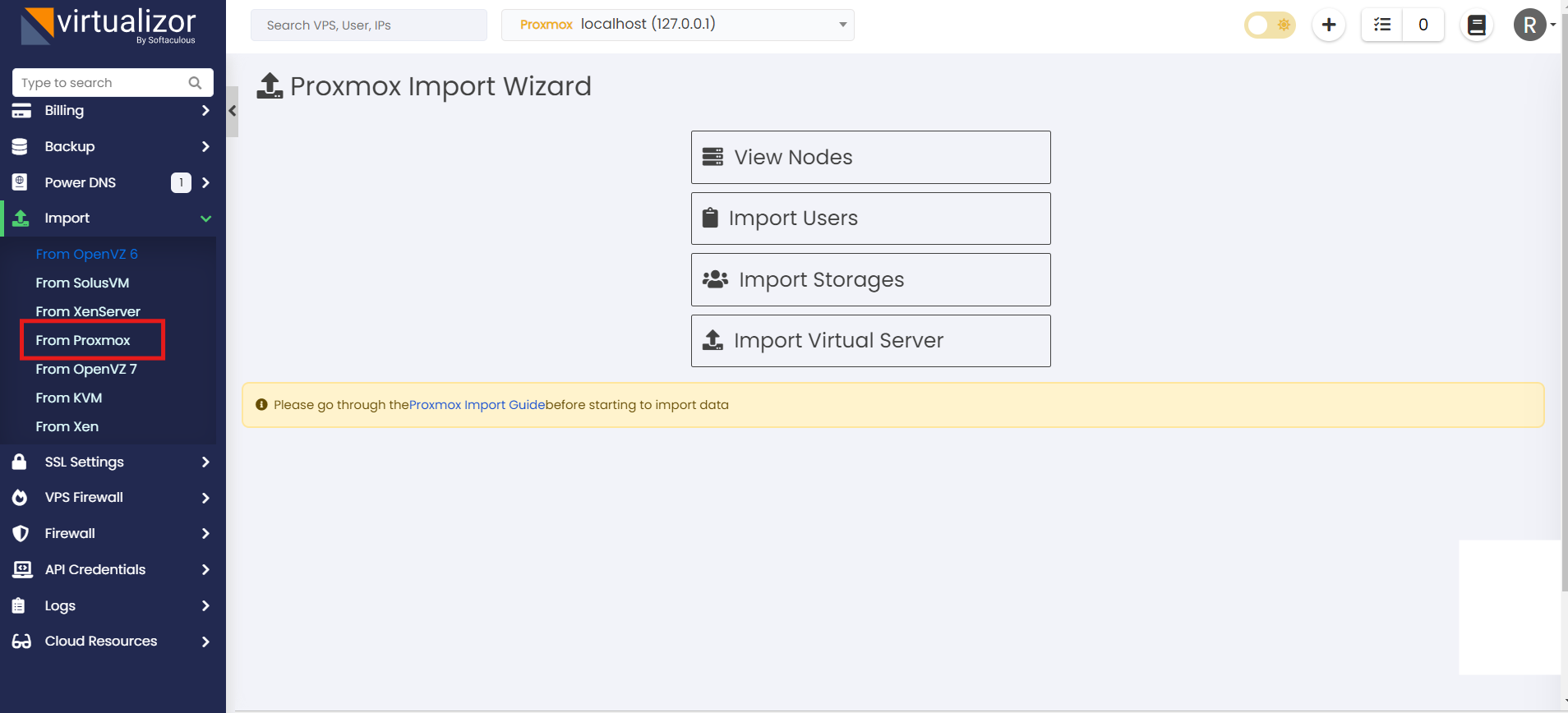
This utility doesn't import anything. Its just to check which nodes have been added.
You will have to run this wizard for each slave by choosing the Active Server.
You will see something like the following.
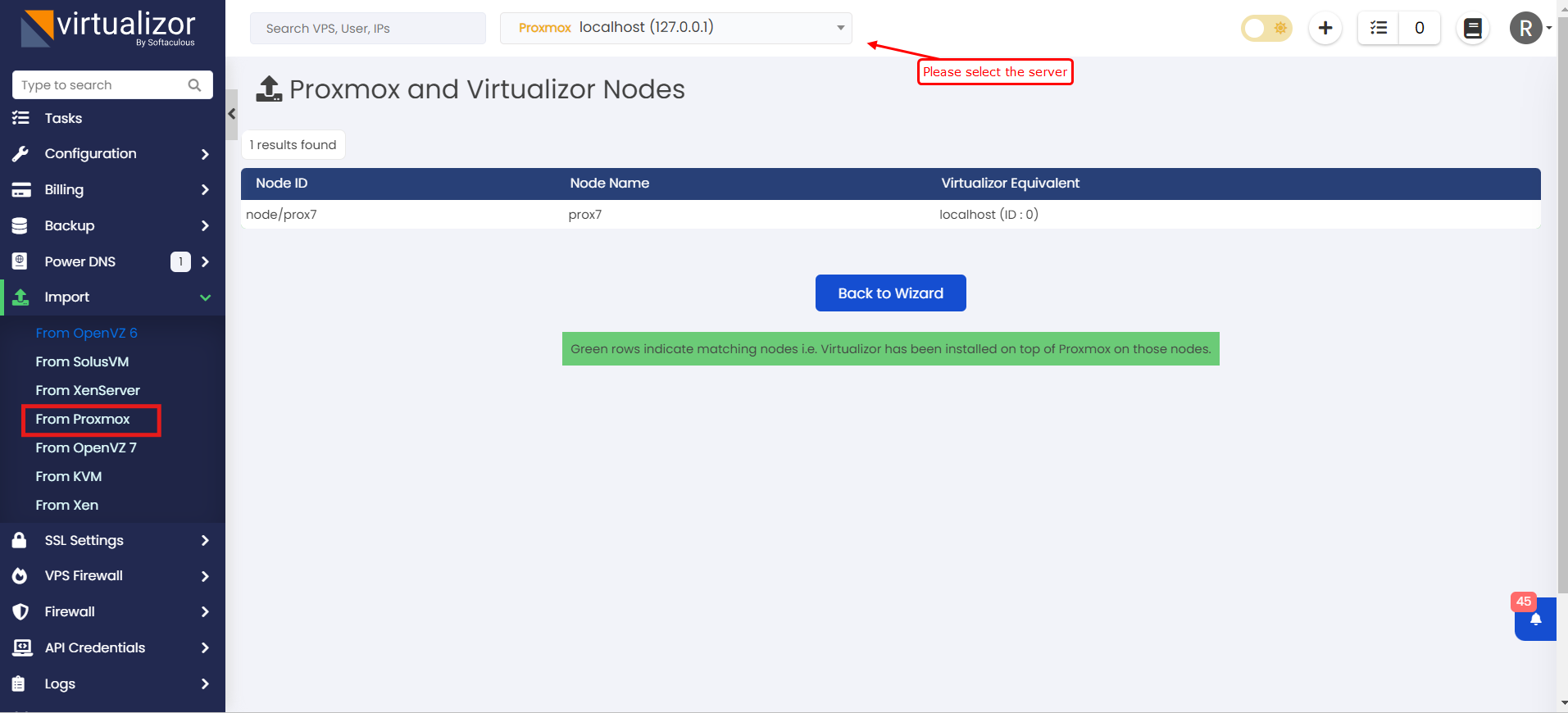
Import Users
Click on the Import Users utility.
You will see something like the following.
You will have to run this wizard for each slave by choosing the Active Server.
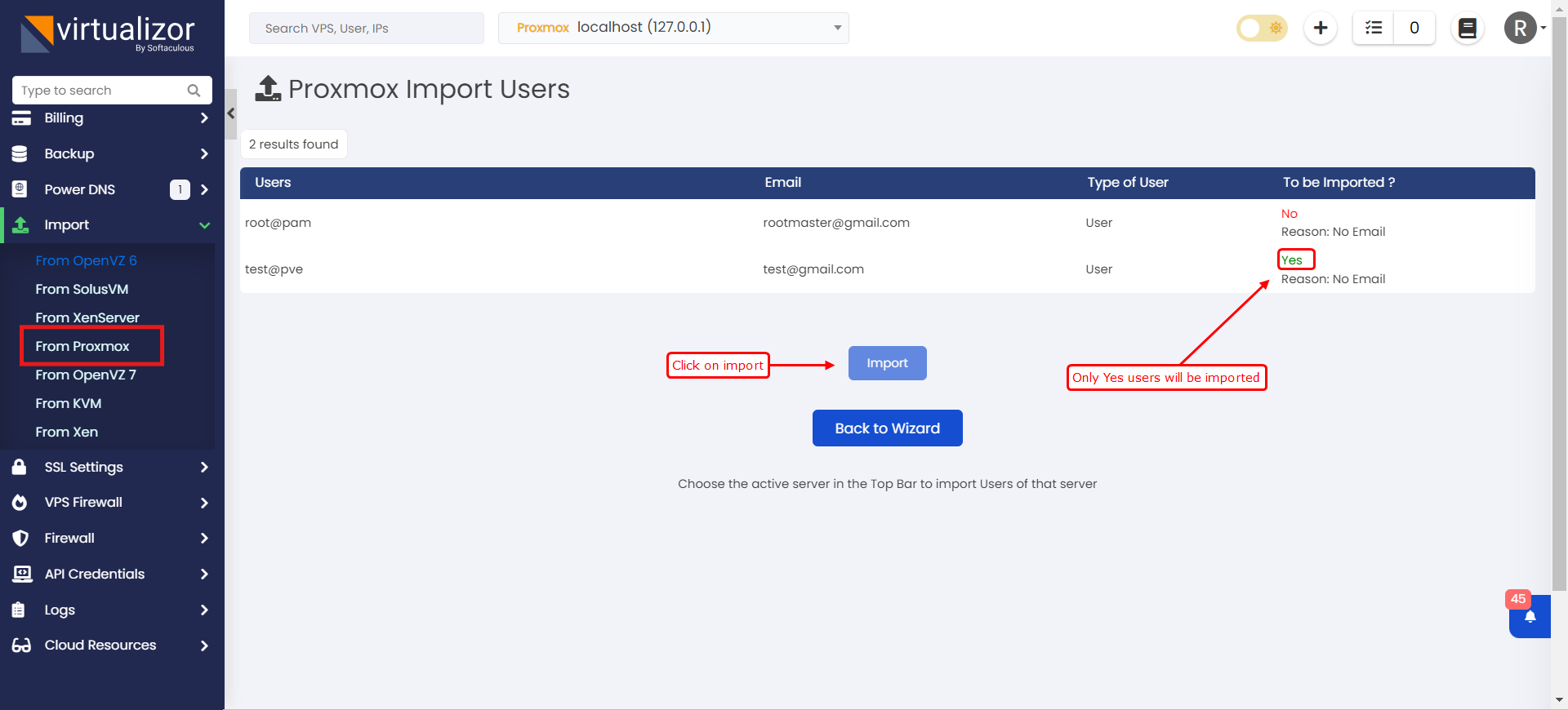
Import Storages
Click on the Import Storages utility.
You will see something like the following.
You will have to run this wizard for each slave by choosing the Active Server.
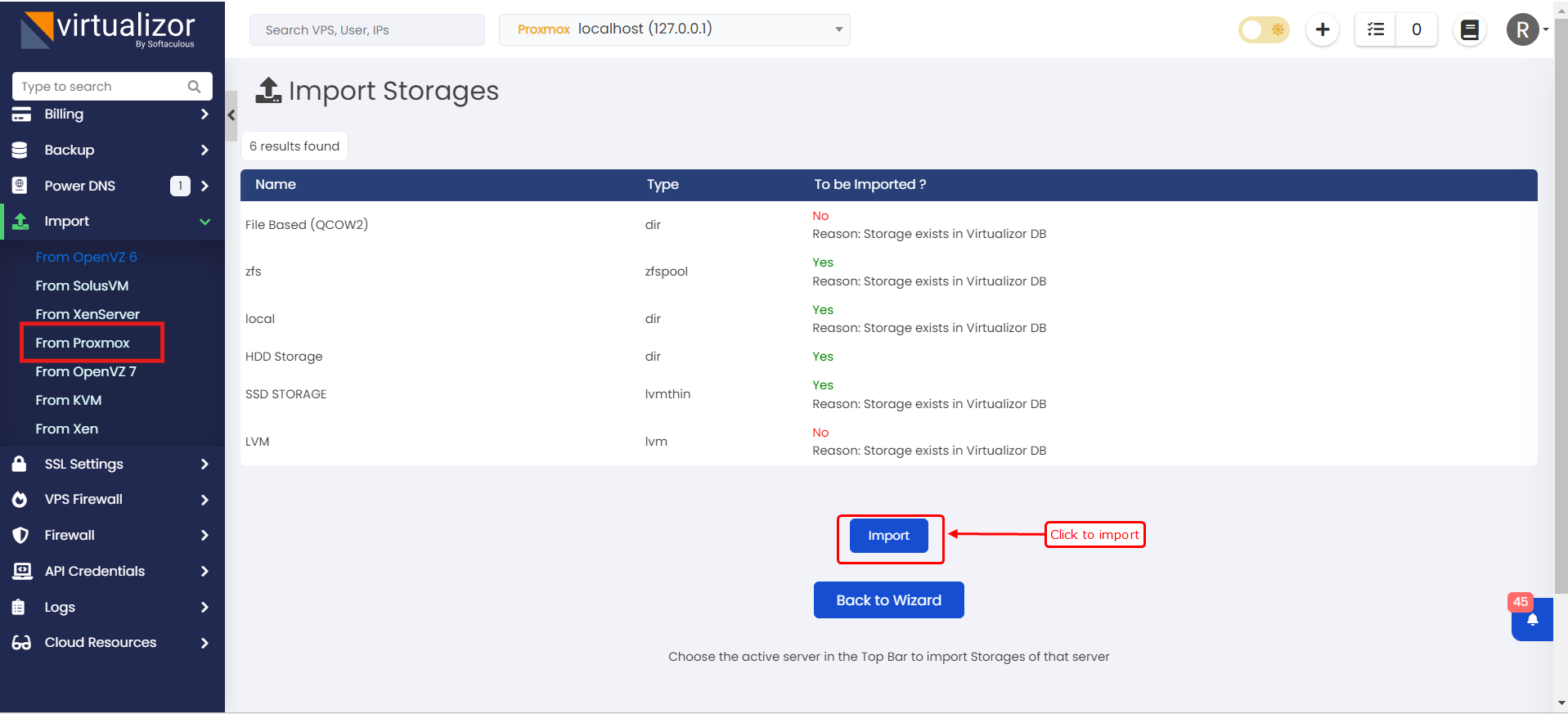
Import VMs
Finally, lets import the VMs.
Click on the Import Virtual Servers utility.
You will have to run this wizard for each slave by choosing the Active Server.