OneDrive
This page will guide you to add OneDrive as your backup server in Virtualizor.
Note
Backup on OneDrive has been added in Virtualizor since version
1) Go to Virtualizor -> Backup Server -> Click on Add Backup Server.
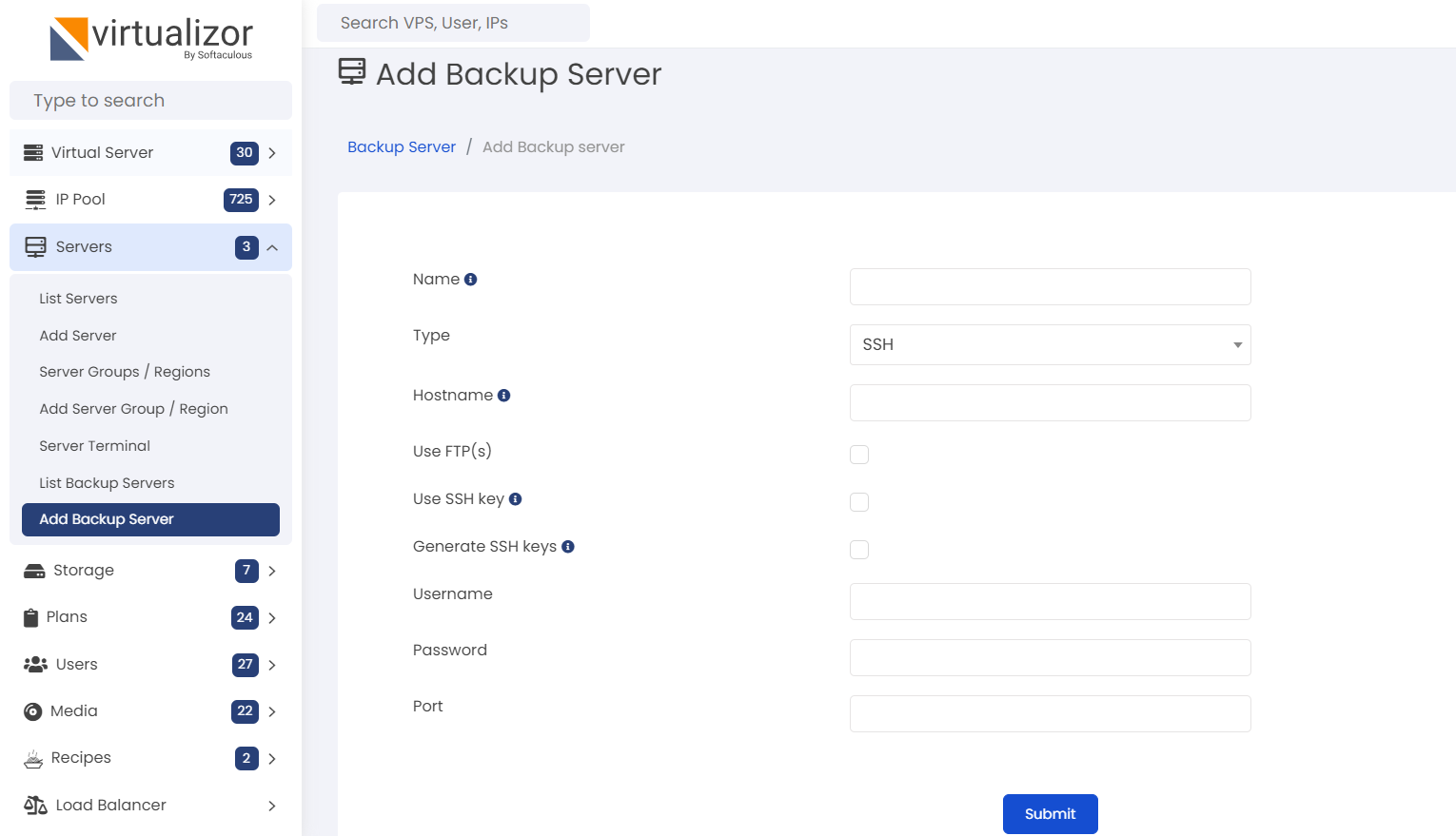
2) Select Type as OneDrive and fill in the Backup Server name.
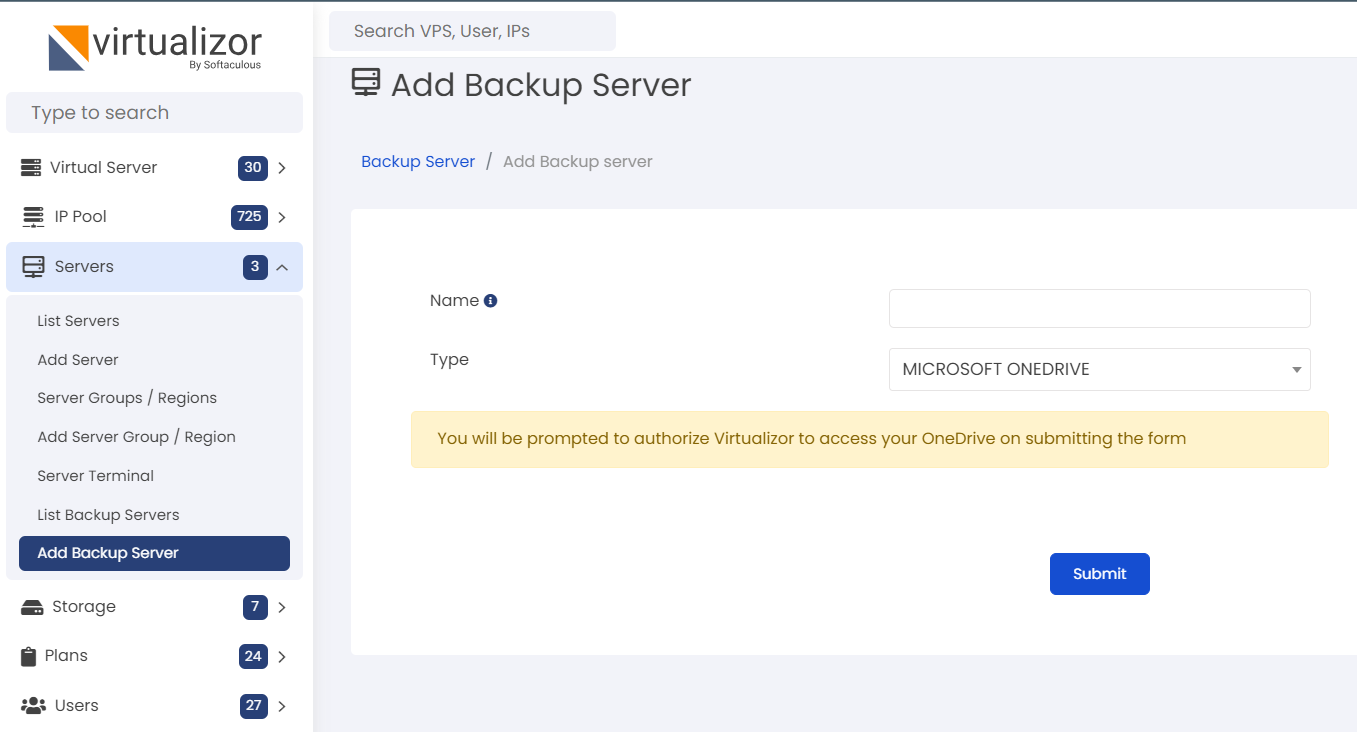
3) Click on the "Submit" button to authorize your OneDrive account with Virtualizor. You will be redirected to a series of OneDrive authorization steps as shown in the screenshots below.
4) Enter your Microsoft Account's login details
5) Next you will be prompted to allow (or cancel) access to Virtualizor's application in your OneDrive account.Click on "Yes"
That's it your OneDrive has been added as a Backup Server successfully.
