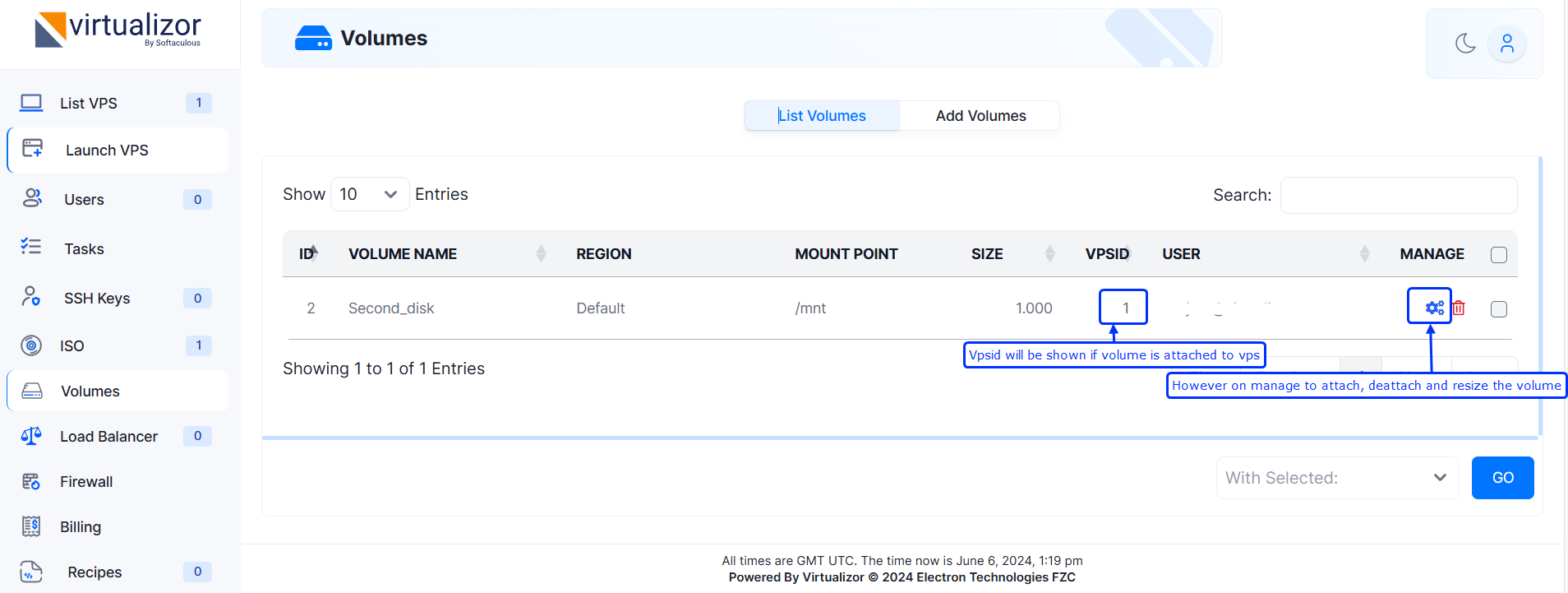Overview
This guide shows you how to use volumes in Virtualizor End User panel.
NOTE : You will get this option only if you have pro license.
NOTE : This options is only for KVM based vps.
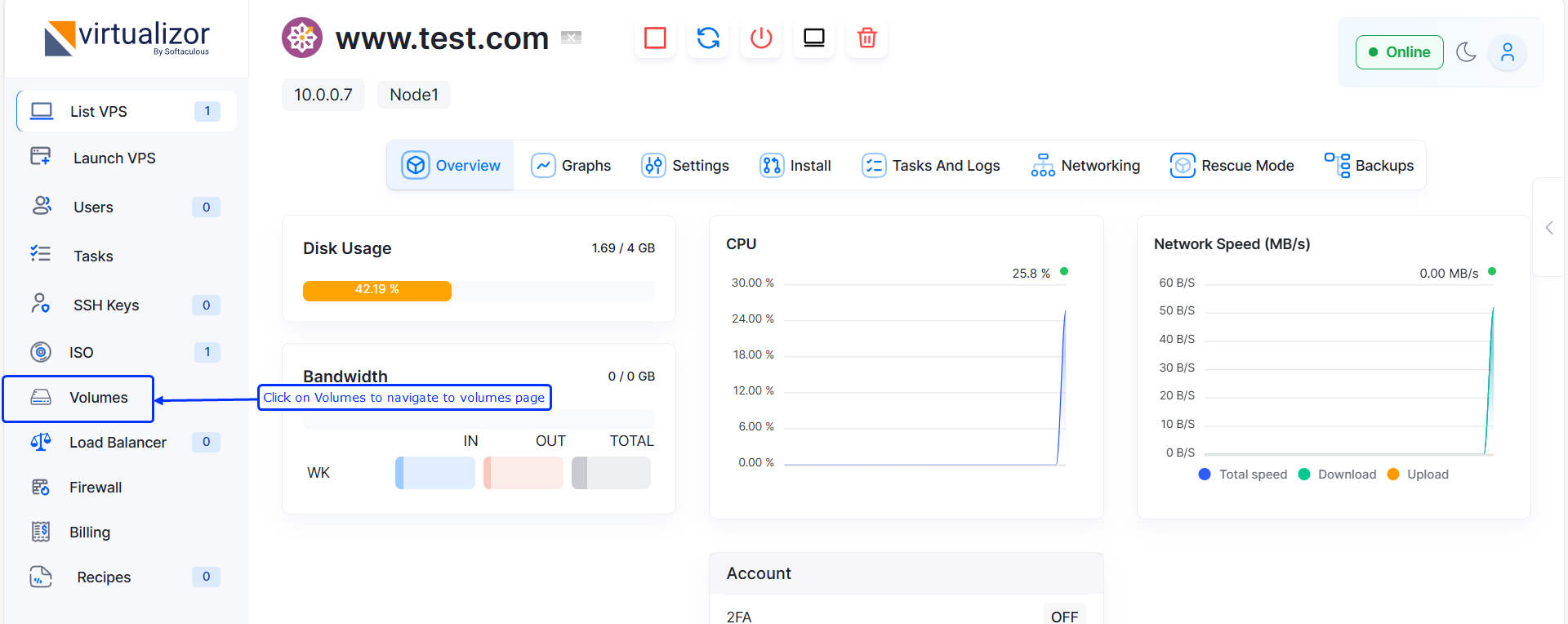
Add Volumes
Click on add volumes to add volume.
Choose the vpsid to create volume for.
Enter the size of the volume in GB.
Choose yes if you want to attach the volume to the vps else choose No.
Specify the name of the volume.
Choose the format type ext4 or xfs to format the volume with.
Specify the mountpoint if you want mount the volume inside the vps.
NOTE : The volume will be mounted only if guestagent is installed in the vps.
NOTE : Only supported vps will be loaded, Vps with bus driver IDE is not supported.
NOTE : Backup of volume disk will not taken with vps backup.
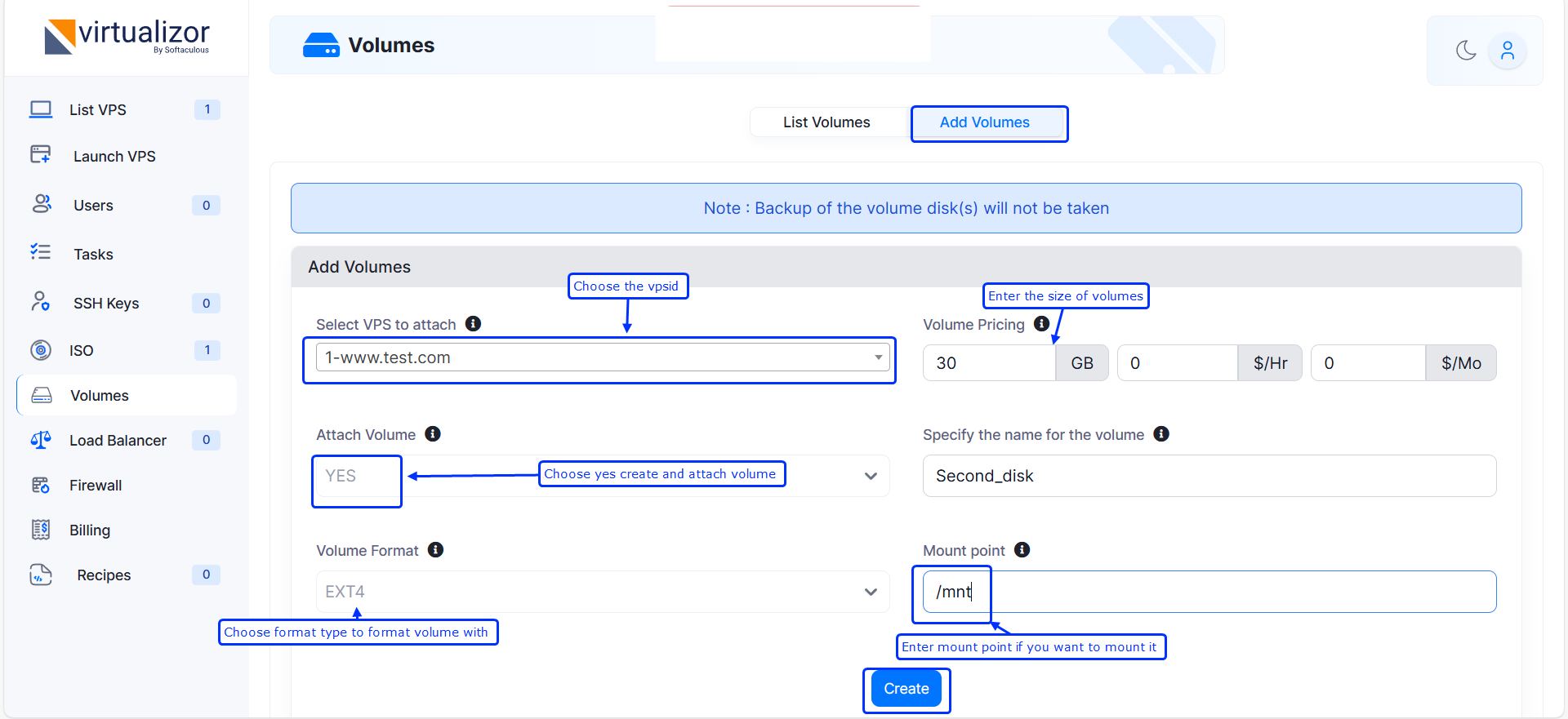
List Volumes
Click on list volume to list created volumes.
You can attach, deattach,delete and resize the volume from here.
If volume is deattached vps id will not be shown, if vpsid will be shown if it is attached.
Hover on manage to attach, deattach and resize the volume.
On attach volume widget only vps available on same server will be shown to attach volume.
Click on delete volume icon to delete the volume.
NOTE : volume can only be deleted and resized only if it not attached to vps.