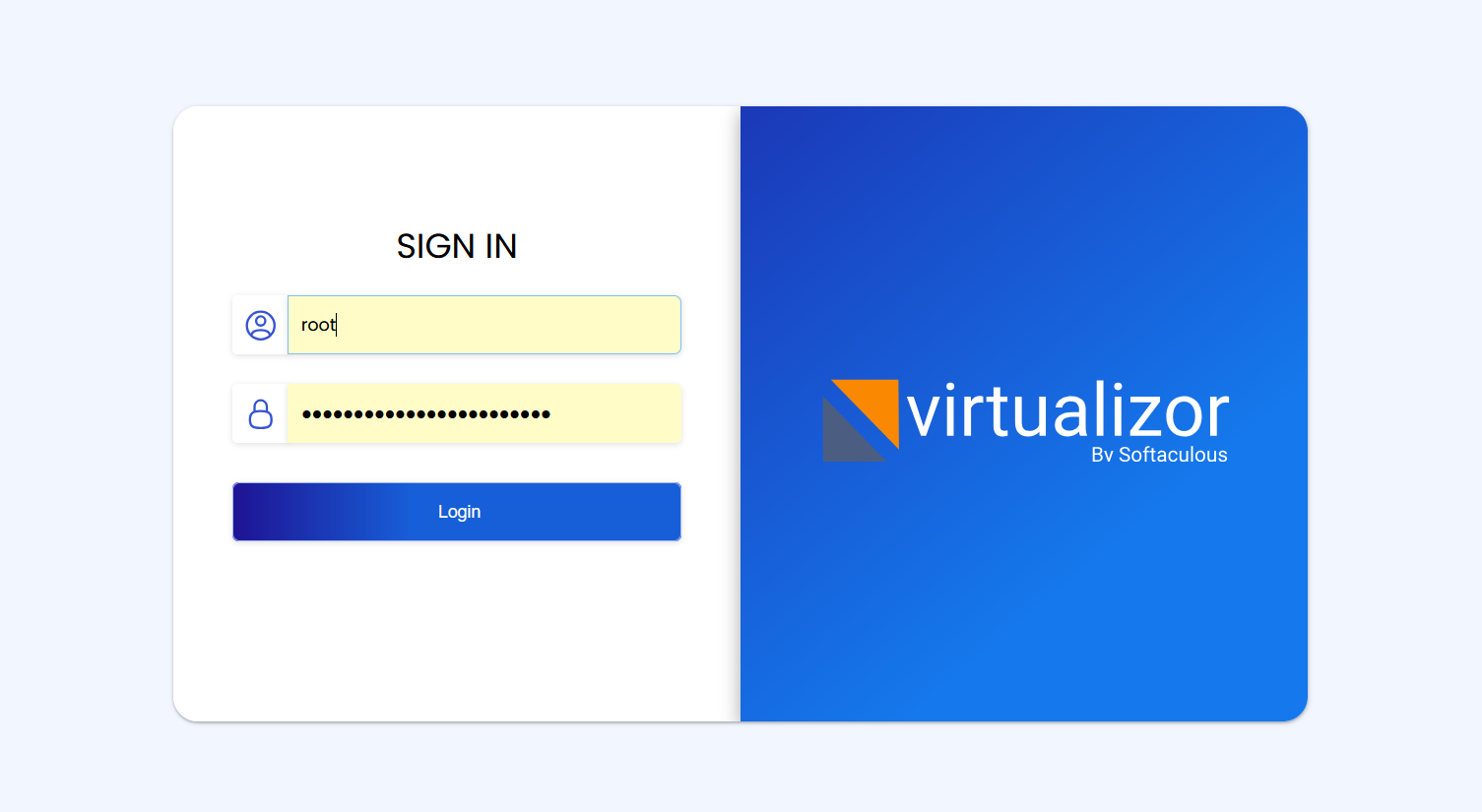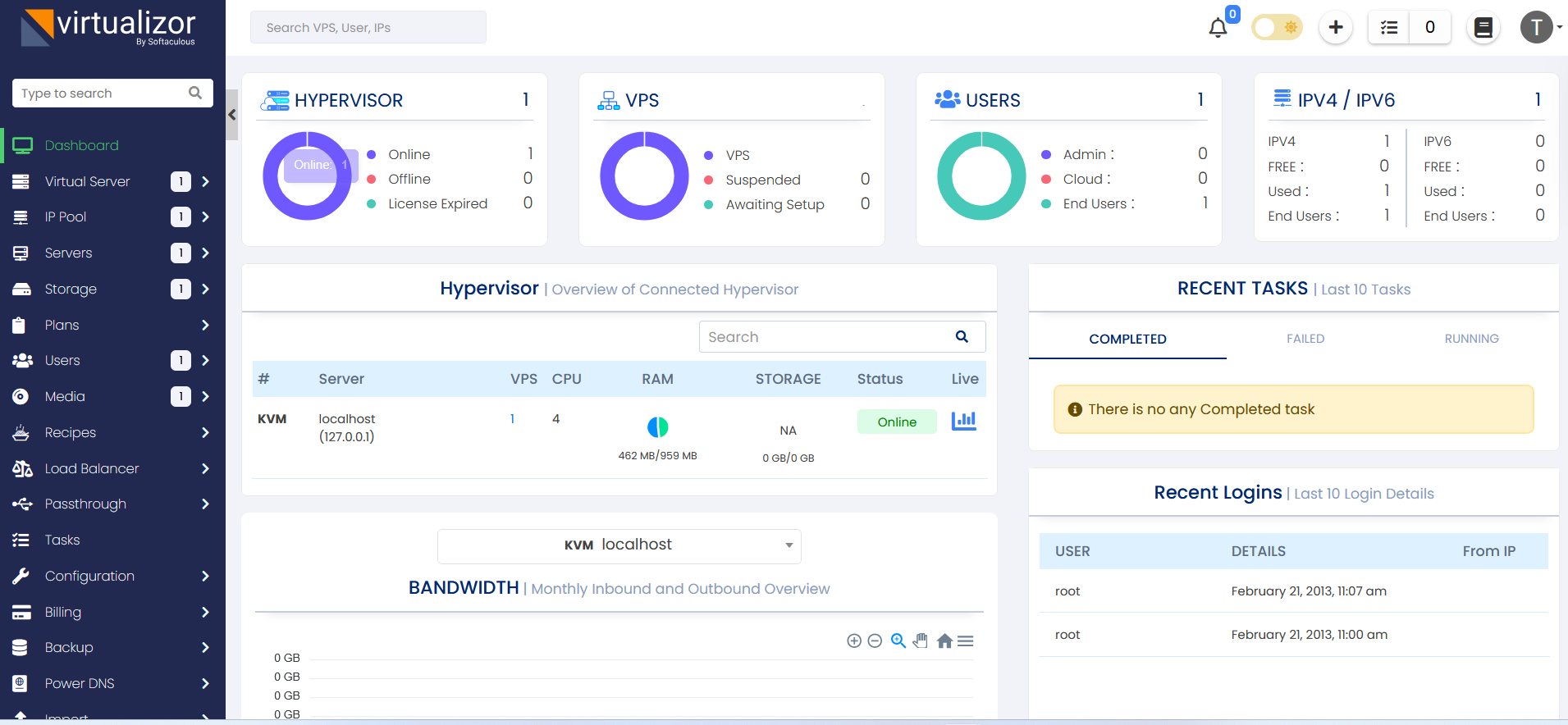Installing Softaculous Virtualizor Master only server is very simple. Any Virtualizor server (with one or more virtualization) can be set as the master of a cluster. Master only server can be installed on any vps as there is no virtualization technology installed on the server only the Virtualizor panel is installed. There is absolute no necessity to have a Master only server. However some users prefer not to have any virtualization software installed on the master. This guide will show you how to install a Virtualizor Master only server.
Installation
Open a Shell Terminal (e.g. PuTTY) and SSH to your server. Run the following commands:
chmod 0755 install.sh
./install.sh master=1 email=your@email.com
The installation will begin immediately. It may seem that the installation has stopped, if your network speed is slow, but please let it continue. You will see something like this :
-----------------------------------------------
Welcome to Softaculous Virtualizor Installer
-----------------------------------------------
1) Installing Libraries and Dependencies
2) Installing PHP, MySQL and Web Server
3) Downloading and Installing Virtualizor
- Configuring Virtualizor
- Fetching License
- Setting up the CRON Job
- Importing Database
- Getting List of OS templates
- Generating the SSL Certificates
4) Installing the Virtualization Kernel - openvz
-------------------------------------
Installation Completed
-------------------------------------
Congratulations, Virtualizor has been successfully installed
API KEY : havkrq0b8skwiaxgtpxh3rehxo9lhalu
API Password : j1zpjzzxzhbnuavxgu6nijbslan2wxj3
You can login to the Virtualizor Admin Panel
using your ROOT details at the following URL :
https://━━.━━.━━.━━:4085/
OR
http://━━.━━.━━.━━:4084/
You will need to reboot this machine to load the correct kernel
After the installation is completed you will be asked to reboot.
You will need to reboot this machine to load the correct kernel Do you want to reboot now ? [y/N] ┃
Trouble Shoot
Panel Login Issue
If you are using Ubuntu 22.04 and facing Virtualizor login issue then follow this steps:
1. SSH to your server and execute the following command :
2. Look for "password [success=1 default=ignore] pam_unix.so obscure yescrypt" line
3. Change the yescrypt in above line to sha512
4. Change the server password and try to login into Virtualizor again
For AlmaLinux 10.x, you will need following changes to avoid panel logging issues :
1. SSH to your server and execute the following command :
2. Look for :
password sufficient pam_unix.so yescrypt shadow nullok use_authtok
3. Change the yescrypt in above line to sha512
4. Change the server password and try to login into Virtualizor again.
Cant open http://IP-Address:4084
Please check if your iptables firewall is running You can disable it with the following command if even after allowing ports, the panel is not working :
For CentOS 7 :