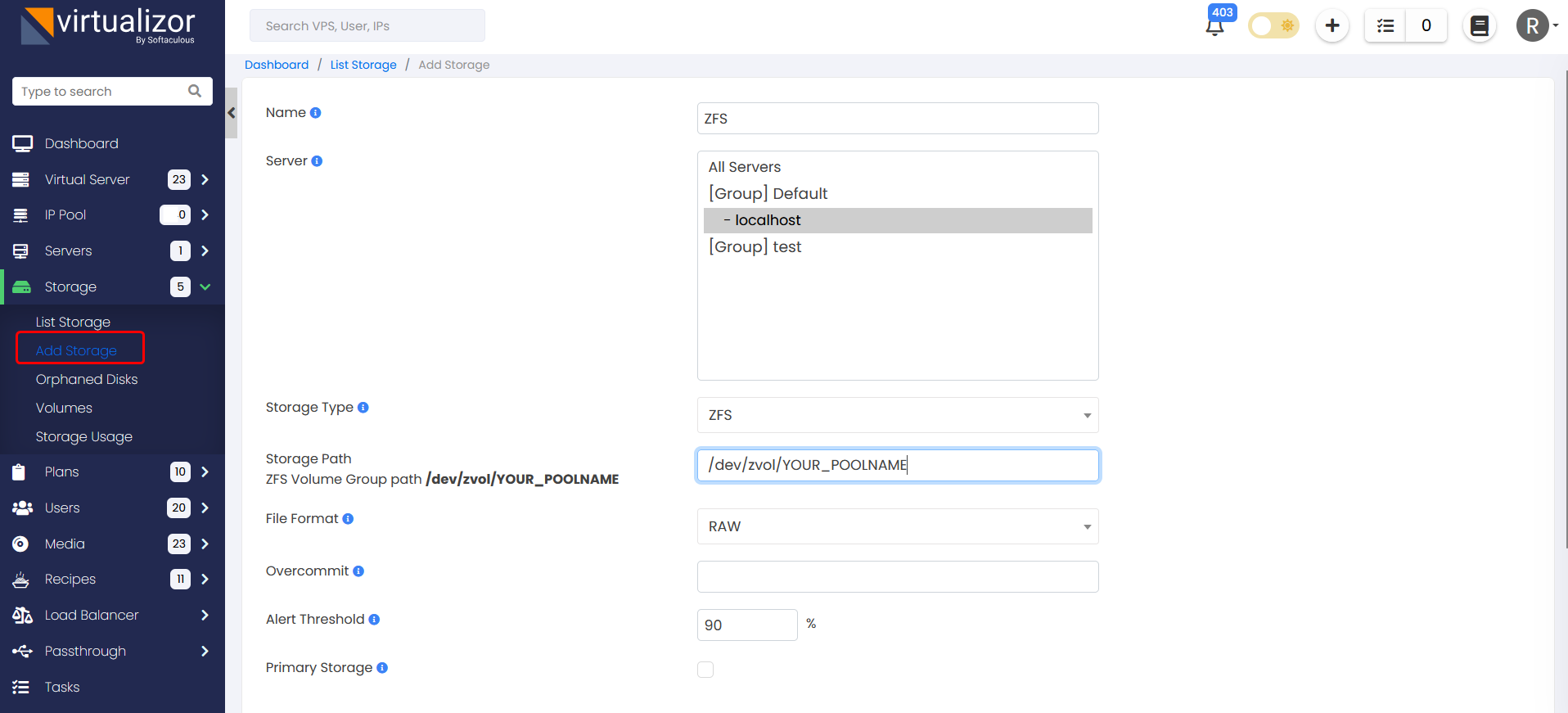AlmaLinux / Rocky / CentOS 8.x and 9.x
You can use the official documentation to install the ZFS :
https://openzfs.github.io/openzfs-docs/Getting%20Started/RHEL-based%20distro/index.html
Ubuntu 18.04 and higher
You can use the official documentation to install the ZFS :
For EOL OS
The installer will only work on a 64-bit system. You are strongly encouraged to use a 64-bit system even if you are installing the ZFS manually. At the moment zfs will build in a 32-bit environment but will not be stable.
NOTE : Before using the Installer please ensure that your system is configured properly and meets the basic requirements to implement ZFS otherwise you might end up losing all your data and Virtualizor would not be responsible for it.
Open a Shell Terminal (e.g. PuTTY) and SSH to your server. Run the following commands:
chmod 0755 zfs_install.sh
./zfs_install.sh
The installation will begin immediately, and you will see a welcome message while the installation process runs in the background. You will see something like this :

This process might take a while so please be patient. You will see appropriate header messages as the installation progresses. If you are using Centos, after the installation is completed you will be asked to reboot. For Ubuntu, there is NO need to reboot and you don't have to run the modprobe command either.
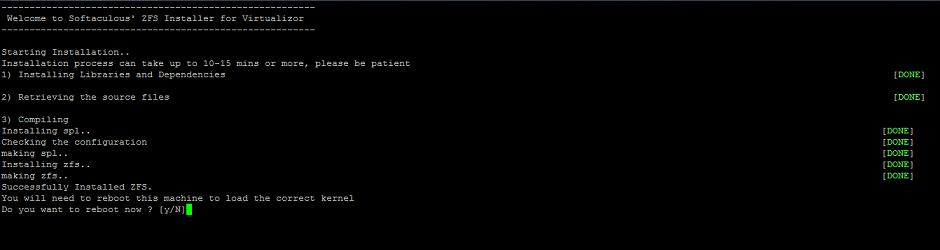
After the reboot, you will have to run the modprobe command to load the ZFS modules(Only for Centos),
ZFS pool Creation
If everything worked fine you can then create a new zpool like this,
Where,
For CentOS 7
systemctl start zfs.target
systemctl daemon-reload